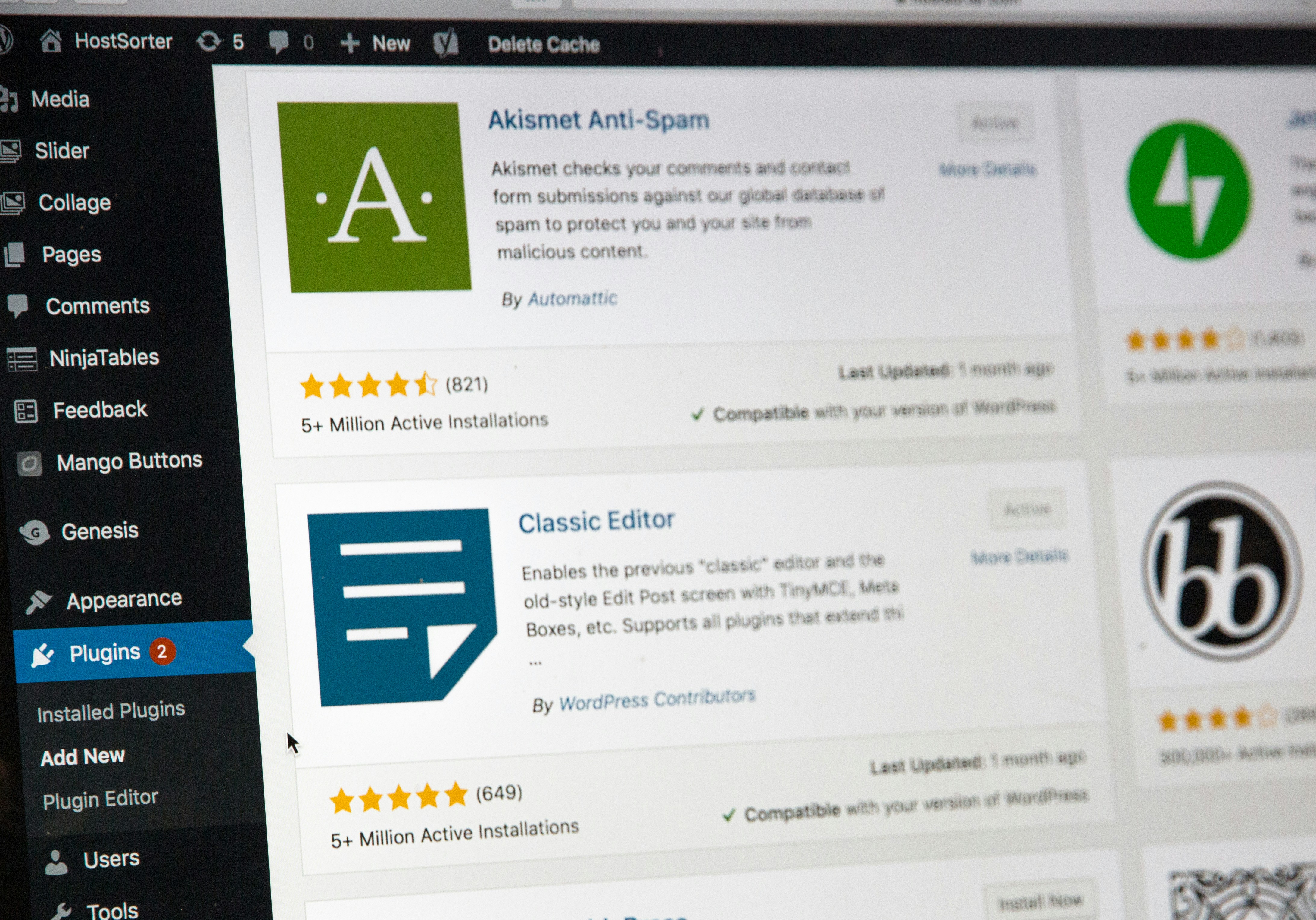Your WordPress website is more than just a digital brochure; it’s the heart of your online presence, a sales engine, and a critical touchpoint for your customers. Just like a physical store, it requires regular maintenance and security to stay safe, functional, and trustworthy. Incorporating a solid WordPress maintenance routine is vital for its longevity.
A neglected website is a vulnerable website. Hackers exploit outdated software, weak passwords, and poor configurations. The result? Data theft, malware infections, blacklisting by Google, and a devastating loss of customer trust.
This guide provides the ultimate, actionable checklist to protect your business WordPress site. We’ll break it down your WordPress maintenance into daily, weekly, monthly, and quarterly tasks to create a sustainable routine.
And if you’d rather have experts handle every single step on this list, DOWP provides comprehensive Managed WordPress Hosting and WordPress maintenance plans that do exactly that. Explore DOWP Plans.
The Non-Negotiable Foundation: Before You Start
Before diving into the routine, these steps are essential one-time setups. If you haven’t done them, start here.
- Choose a Reputable Host: Your hosting provider is your first line of defense. Avoid cheap, shared hosting with poor security. Look for providers that offer:
- Managed WordPress Hosting: (e.g., WP Engine, DOWP, etc) They handle core updates, backups, and server-level security.
- SFTP/SSH Access: For secure file transfers.
- Free SSL Certificates: Encrypts data between the user’s browser and your server (look for https:// in your URL).
- Install a Security Plugin: A robust security plugin is your website’s guard dog. We recommend Wordfence or Sucuri Security. They provide:
- A Firewall to block malicious traffic.
- Malware scanning.
- Login attempt limiting.
- Set Up Automated Backups: Your backup is your ultimate undo button. Ensure you have:
- Off-site Backups: Stored on a separate cloud service (e.g., Amazon S3, Google Drive).
- Automated, Daily Backups: So you never lose more than a day’s work.
- Easy Restoration: Test the restoration process once to ensure it works. Plugins like UpdraftPlus or BlogVault are excellent choices.
Understanding WordPress Maintenance: The Importance of a Regular WordPress Maintenance Schedule
Daily Tasks (5-Minute Check)
These are quick, visual checks to ensure everything is running smoothly.
- Check Website Uptime & Functionality: Simply visit your site. Does it load? Are the key pages (Home, Contact, Shop) accessible and looking normal? A quick visual check can catch major issues.
- Review Security Plugin Alerts: Check your security plugin’s dashboard for any critical alerts—like blocked login attempts or detected threats. Address any immediate issues.
Weekly Tasks (15-30 Minutes)
This is your core maintenance window for proactive updates.
-
- Update WordPress Plugins and Themes: This is the most critical weekly task. Outdated plugins are the #1 entry point for hackers.
- Steps:
- Go to Dashboard > Updates.
- Review the list of available updates.
- Crucially: Create a backup immediately before updating.
- Select all plugins and themes and click “Update.”
- What to Look For: After updating, quickly check your site’s front end to ensure no updates broke anything. If something looks wrong, you have your fresh backup to restore from.
- Steps:
- Check for Failed Login Attempts: Dive deeper into your security plugin’s logs. Look for patterns of brute force attacks (hundreds of login attempts on the admin username). Your security plugin should be blocking these, but it’s good to be aware.
- Update WordPress Plugins and Themes: This is the most critical weekly task. Outdated plugins are the #1 entry point for hackers.
Monthly Tasks (30-60 Minutes)
A deeper dive into health, security, and performance.
- Update WordPress Core: If a new minor version is available (e.g., 6.4.1 to 6.4.2), update it. These often include security patches. For major releases (e.g., 6.4 to 6.5), wait a week and read the changelog to ensure compatibility with your theme/plugins first.
- Review User Accounts: Go to Users > All Users.
- Remove any inactive or unknown users.
- Audit user roles. Ensure no one has “Administrator” privileges unless absolutely necessary.
- Run a Full Malware Scan: Initiate a manual deep scan with your security plugin. Review the report and take action on any findings.
- Verify Backups Are Working: Don’t just assume they are. Go to your backup plugin or service and confirm that backups ran successfully and are stored off-site.
Quarterly Tasks (The Deep Audit)
A comprehensive health check to ensure long-term stability.
- Change Passwords: Update passwords for all user accounts, especially administrators, and your WordPress hosting and database logins. Use a password manager (like 1Password or LastPass) to generate and store strong, unique passwords.
- Check Google Search Console: This free tool is vital. It will alert you if Google has found security issues like malware on your site or has blacklisted it.
- How to Check for Blacklists: You can also use free tools like Sucuri SiteCheck or Quttera to scan your site URL against common blacklists.
- Performance & SEO Audit: Use tools like GTmetrix or Google PageSpeed Insights to check your site speed. Use a tool like Ahrefs’ Webmaster Tools or SEMrush to check for technical SEO health (broken links, crawl errors).
- Review and Clean Up:
- Plugins & Themes: Delete any plugins and themes you are not actively using. They are a security risk even if deactivated.
- Database: Use a plugin like WP-Optimize to clean up your database (e.g., post revisions, spam comments, transient options). This can improve speed.
- Test Your Backup Restoration: Once a quarter, pick a backup and test restoring it to a staging environment (a copy of your site). This is the only way to be 100% confident your backups work when disaster strikes.
Proactive Measures: Locking the Door Before It’s Tested
- Enforce Strong Passwords & 2FA: Use 2-Factor Authentication (2FA) for all logins. It’s a simple app that generates a code, making it nearly impossible for hackers to breach an account, even with the password.
- Limit Login Attempts: Prevent brute force attacks by blocking an IP address after 3-5 failed login attempts. Your security plugin can do this.
- Change the Default Login URL: Change yoursite.com/wp-admin to something like yoursite.com/my-secret-entry with a plugin like WPS Hide Login. This stops a huge amount of automated attacks.
- Implement an SSL Certificate: This is non-negotiable. It encrypts data and is a ranking factor for Google. Most hosts provide them for free.
Conclusion: Consistency is Your Best Defense
Website security isn’t a one-time project; it’s an ongoing process. By integrating this routine into your business operations, you transform your WordPress site from a vulnerable target into a fortified asset.
Your Action Plan:
- This Week: If you haven’t already, implement the “Non-Negotiable Foundation” steps.
- Next Week: Perform your first weekly task roundup.
- This Month: Schedule a 60-minute block in your calendar to complete the monthly and quarterly tasks.
The small amount of time invested in this routine will save you from the immense cost, stress, and reputational damage of a hacked website. Protect your business—it’s worth it.